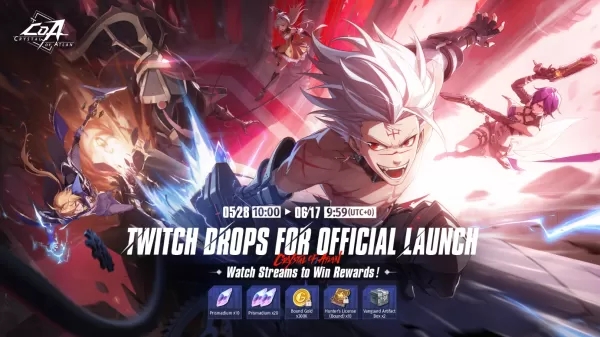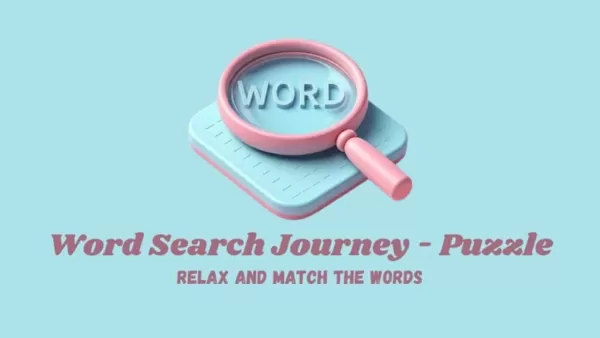PS5 Controller: Easy PC Pairing Guide
- By Harper
- Apr 24,2025
The Sony DualSense stands out as the best PS5 controller thanks to its innovative features, comfortable grip, and ergonomic design, enhancing your gaming experience on the PlayStation 5. While connecting it to the best gaming PCs used to be a challenge, as it was with the DualShock 4, the DualSense offers much improved PC compatibility, positioning it among the best PC controllers. Let's dive into how simple it is to connect your DualSense to your PC.

Items Needed to Pair PS5 Controller with PC:
- Data-ready USB-C cable
- Bluetooth adapter for PC
Connecting your DualSense to a PC can be straightforward, but you'll need to ensure you have the right equipment. The DualSense doesn’t include a USB cable when purchased separately, and not all PCs come with Bluetooth. To pair your controller, you'll need a USB-C cable that supports data transfer (beware, some budget cables only carry power). This can be a USB-C-to-C cable if your PC has a USB-C port, or a USB-C-to-A cable if you're using the traditional rectangular USB ports.
If your PC lacks Bluetooth, adding it is relatively easy. The market offers various Bluetooth adapters, some fitting into a PCIe slot inside your computer, while others simply plug into a USB port.

Our Top Pick: Creative BT-W5 Bluetooth Transmitter
How to Pair the PS5 Controller to PC over USB:

- Plug your selected USB cable into an open port on your PC.
- Connect the other end of the cable into the USB-C port on your DualSense controller.
- Wait for your Windows PC to recognize the DualSense controller as a gamepad.
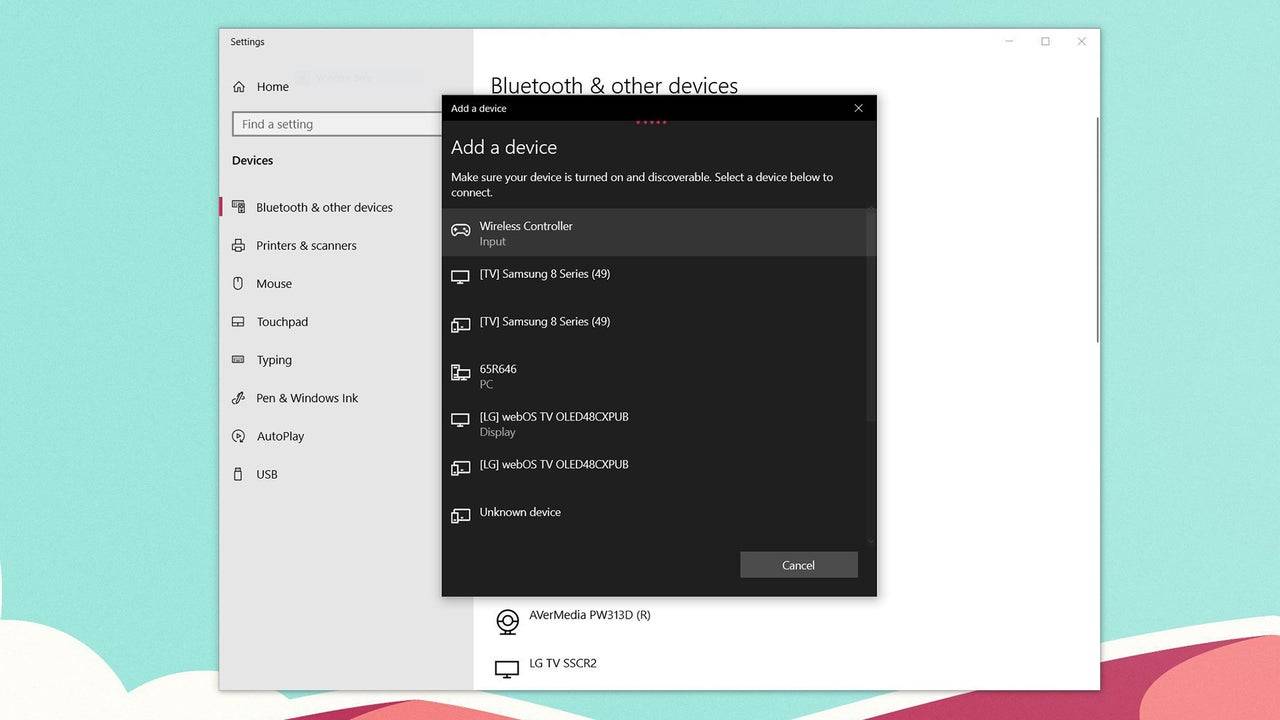
How to Pair the PS5 DualSense Controller to PC over Bluetooth:
- Access your PC’s Bluetooth settings by pressing the Windows key, typing "Bluetooth", and selecting Bluetooth & other devices from the menu.
- Click Add Bluetooth or other device.
- Choose Bluetooth in the pop-up window.
- On your DualSense controller (ensure it's disconnected and powered off), press and hold the PS Button and the Create button (located next to the D-Pad) simultaneously until the light bar under the touchpad starts blinking.
- On your PC, select your DualSense controller from the list of available Bluetooth devices.
With these steps, you'll be able to enjoy the advanced features of the DualSense on your PC, making it a versatile choice for gamers looking to enhance their setup.