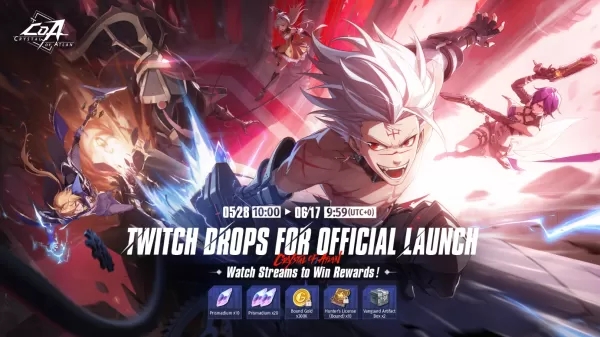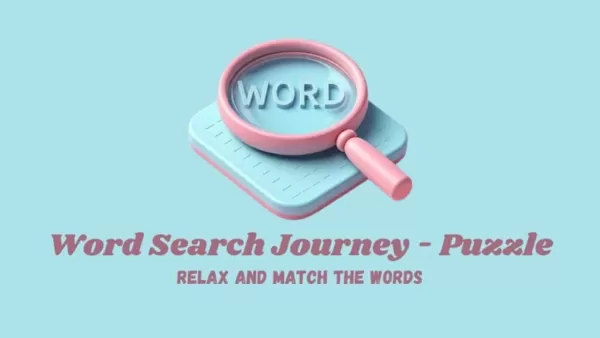How to Watch Netflix in 4K: A Guide for Non-4K Users
- By Ryan
- Apr 24,2025
Modern streaming platforms like Netflix and Max have revolutionized the way we consume media, catering to everyone from reality TV aficionados to cinephiles on Letterboxd. Now, instead of braving the elements to catch a movie in theaters, where you might find yourself in a 'Chicken Jockey' incident, you can enjoy top-tier cinematic experiences from the comfort of your own home. If you're eager to elevate your home viewing to match the theater's quality, fear not—our comprehensive guide on streaming Netflix in 4K will illuminate the path to cinematic bliss.
How to Stream Netflix in 4K
Before diving into the world of 4K streaming, it's crucial to verify your current Netflix subscription. Not all plans support 4K streaming. Specifically, the Streaming (with Ads) and Standard plans cap at 1080p resolution. To unlock 4K streaming, you'll need the top-tier Premium Plan.
Here are the current Netflix US plans and their prices:
- Standard with ads: $7.99 per month (No 4K)
- Standard: $17.99 per month (No 4K)
- Premium: $24.99 per month (4K streaming)
Do you have the right equipment for 4K?
Ensuring your hardware is up to the task is the next step in your 4K streaming journey. Your monitor or smart TV must support a 4K (3840 x 2160) resolution. If you're using an external streaming device like a Fire Stick or an Apple TV, it too must support 4K streaming. Moreover, if you're connecting these devices to your TV, the cables must be capable of transmitting the 4K signal. Netflix recommends using a Premium High Speed HDMI or Ultra High Speed HDMI cable for optimal 4K streaming.

Amazon Fire TV Stick 4K Max
See it at Amazon

Belkin HDMI 2.1 Ultra High Speed
See it at Amazon

LG 65" Class OLED evo C4
See it at Amazon

Asus ROG Swift PG32UCDP
See it at Best Buy
Check your playback settings
With the right plan and equipment in place, adjusting your playback settings is the final step. Log into your Netflix account on a PC, click on your profile icon, and select 'Manage Profiles'. Navigate to the specific account you intend to use for 4K streaming, scroll to 'Playback Settings', and set it to 'High'. This setting will enable 4K streaming for content that supports it.
Keep in mind, opting for 'High' settings might lead to more buffering or freezing if your internet connection isn't robust enough. Also, be cautious when streaming over mobile data, as 4K uses significantly more data, which could deplete your allowance faster than anticipated.
Are There Other Ways to Watch Netflix Movies and Shows in 4K?
While digital streaming dominates, the resurgence of physical media like Blu-Ray offers another avenue for enjoying Netflix content in 4K. Titles such as Daredevil, Arcane, The Crown, Stranger Things, and Wednesday are available on Blu-Ray, providing a tangible backup in an era where shows can vanish from streaming platforms overnight. Owning physical copies ensures you can enjoy your favorite series indefinitely—or until disc drives become obsolete.
![Arcane: League of Legends - Season One - Limited Edition Steelbook 4K Ultra HD + Blu-ray [4K UHD]](https://img.quanshuwang.com/uploads/94/680865e754098.webp)
Arcane: League of Legends - Season One - Limited Edition Steelbook 4K Ultra HD + Blu-ray [4K UHD]
See it at Amazon