Home > Developer > Google LLC
Google LLC
-
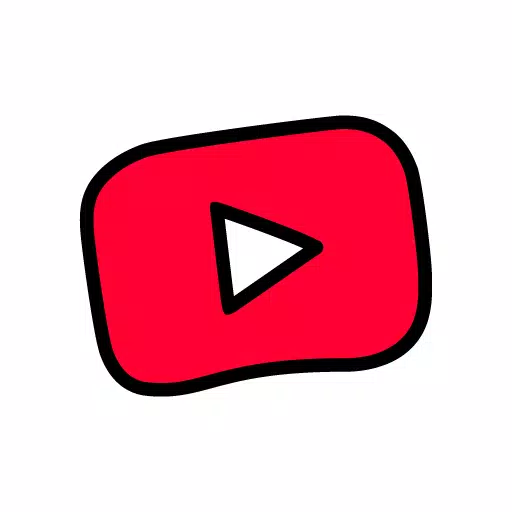
- YouTube Kids
-
3.6
Entertainment - Stream kids-friendly videos under parental controls in YouTube Kids. YouTube Kids is a kids-friendly video app designed specifically for children. It provides a safe and controlled environment filled with family-friendly videos on diverse topics, encouraging your kids' creativity and playfulness. Pa
-
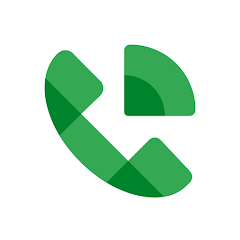
- Google Voice
-
4.4
Lifestyle - Google Voice: Optimize your communication experience Introduction Google Voice APK is a free mobile app that provides phone numbers to make calls, send text messages and receive voicemails, and syncs them across different devices so you can be at home or in the office Or use on the go. Features Voicemail to text: Convert voicemail to text for your convenience. Multi-device sync: Sync between smartphones and computers. Easy storage: Store and update call logs, messages, and voicemails for easy access. How to use Google Voice Google Voice works like a personal answering service, with one toll-free number that connects to all your connected devices, ensuring you never miss a call. You can customize which devices ring for specific contacts or times. For example, forward calls from friends to your smartphone after hours and calls from work to voicemail. Record calls with the click of a button and save them indefinitely. Voicemails are transcribed into text and sent to different devices. The app also provides options to block numbers and automatically filter spam calls. Manage and personalize call forwarding, text messages and voicemail in settings. Instructions Install the Google Voice app on your device. Launch the app and log in to your Google account. Click "Search" to select a phone number and filter by city or area code. Click "Select" and "Next" to confirm your choice. Verify the number and accept if everything is fine. If prompted, link your real mobile number to your Google Account and enter the verification code sent to your device. Allow access to your contacts to sync your contact list with the application. Manage calls, messages and voicemails with ease Google Voice is a great VoIP solution for Android smartphones that puts you in control of all your calls, messages and voicemails. It saves time and effort by automatically filtering spam calls and blocking unwanted numbers. You're in control of automatic spam filtering and number blocking. Personalized settings for calls, text messages and voicemail forwarding. Backup and Searchable Call logs, text messages and voicemails are stored and searchable. Manage messages across devices Send and receive personal and group text messages using any device. Your Voicemails, Transcribed Advanced voicemail transcription features are available in-app and via email. Save money on international calls with competitive international calling rates and no additional mobile operator fees. Please note that Google Voice is currently only available in the United States, and Google Workspace users can access it in select countries. Please check with your administrator for availability. Calls made using Google Voice for Android use a Google Voice access number and will consume standard cell phone plan minutes, which may incur charges, especially when traveling internationally. The latest version updates with enhanced stability and performance improvements.
-
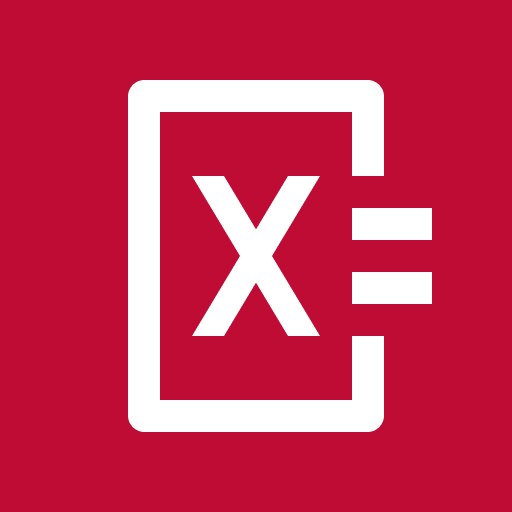
- Photomath Mod
-
4.0
Productivity - Photomath: A Comprehensive Guide to Enhanced Math Problem SolvingPhotomath is an indispensable tool for anyone facing the complexities of mathematics. Its user-friendly interface and advanced features empower users to obtain accurate solutions with unparalleled speed and ease. From basic arithmetic to intricate equations, Photomath provides a comprehensive solution for all your mathematical dilemmas.Features and Capabilities of PhotomathSwift Homework Assistance:Photomath offers an instant solution to math homework, offering access to a vast repository of math lessons and test preparation resources. By simply scanning math problems from various sources (e.g., papers, notebooks, PC screens), users can effortlessly analyze solutions and explore available options.Offline Functionality:Enjoy the convenience of utilizing the app offline, without the need for internet connectivity. Delve into detailed and intuitive explanations to bolster your comprehension of mathematical concepts. Unlock interactive how-to animations for expedited learning experiences. Additionally, access a wealth of advanced math problems and lectures that are sure to leave a lasting impression—all conveniently accessible on your portable Android devices.Effortless Problem Solving with Scanning:Struggling with complex math problems or unsure if your solution is accurate? Photomath offers a solution, swiftly resolving math dilemmas in seconds with just a few simple steps. Utilize the app's rapid handwriting recognition by snapping a picture of the problem, instantly yielding results.Multiple Solution Methods:While Photomath swiftly resolves queries, some complex issues may require a bit of patience for the answer. However, the app presents multiple solutions for each problem, offering diverse approaches for consideration. By exploring different methods, users can identify the most straightforward solution, broadening their understanding beyond classroom teachings.Step-by-Step Detailed Solutions:Photomath not only furnishes quick answers but also provides detailed step-by-step explanations. Should you find yourself puzzled by the results, simply toggle the "show resolution steps" option for comprehensive annotations, unraveling the problem's essence and its accompanying requirements, facilitating application to similar scenarios.Extensive Math Support:Adapting to various educational levels, from elementary to high school, Photomath caters to diverse math forms, ensuring inclusivity. From fundamental arithmetic operations to intricate calculus and geometry problems, the app serves as a reliable companion, alleviating the need for strenuous mental exertion during problem-solving endeavors.Interactive Graph Drawing Support:Experience the convenience of Photomath's graph drawing feature, facilitating the visualization of function-related problems with high precision. Easily adjust graph alignment through zoom functionalities, enabling clear visualization of plotted values. Beneath each graph, find pertinent information such as function equations or domains, enhancing comprehension and problem-solving efficiency.Computer Support for Complex Problems:Encountering lengthy and intricate math equations beyond the capabilities of scanning? Fear not, as the application offers a keyboard interface for tackling such complexities. Featuring letters, numbers, and special characters akin to a conventional calculator, users can input intricate operations manually and swiftly access solutions with a simple click. While slightly more time-intensive than scanning, this feature remains a valuable asset for resolving challenging math problems efficiently.User-Friendly Interface:Photomath, renowned as an invaluable educational tool, boasts a user-friendly interface tailored to learners of all ages. With straightforward instructions upon initiation, users can seamlessly navigate the application independently, eliminating the need for external assistance.Key Highlights:Comprehensive support for learners at all proficiency levels, from elementary concepts to advanced topics.Versatile problem-solving capabilities encompass a wide array of mathematical disciplines, including arithmetic, geometry, and trigonometry.Detailed solutions featuring step-by-step conversions aid in rapid comprehension of complex problems.Dynamic math-solving methodologies allow learners to grasp numerical concepts intuitively.Rapid data input methods, including scanning and manual keyboard entry, ensure convenience and flexibility for users.Conclusion:Prepare to delve into the realm of captivating and enlightening mathematics with Photomath at your fingertips. Harness the capabilities of this robust math-solving application, adept at tackling a vast array of mathematical challenges with ease. Explore its multitude of enhanced features, promising unparalleled convenience and efficiency in your mathematical endeavors.
-

- Pixel Camera
-
4.4
Photography - Capture every moment: Pixel camera refresh Capture every moment with the new-look Pixel camera. Features such as portrait mode, night vision mode, time-lapse photography, and movie blur help you create stunning photos and videos. Capture images in the dark with Night Sight mode The Pixel camera excels at capturing photos in challenging conditions. With HDR+, you can capture clear photos even in low light or strong backlight situations. Night vision lets you discern details in the dark without relying on device flash or external lighting. Additionally, the astrophotography feature allows you to capture stars, constellations, and even the Milky Way in clear and detailed detail. Choose your preferred video quality and resolution In addition to photography, the Pixel camera is also proficient in video recording. It supports high-resolution video capture for clear videos even in low-light environments and provides cinematic effects to enhance the professional quality of recorded videos. You can choose customizable options like resolution and size limits. The versatility of the Pixel camera ensures that whether you're into photography or videography, you can ditch your pro camera. Optimized for Pixel devices While the Pixel Camera can be installed on any Android device, it offers significant advantages to Pixel users. These benefits include the ability to capture images at a high resolution of 50MP, as well as greater control over specific settings such as focus and shutter speed. Capture Stunning Photos HDR+ Exposure and White Balance Control: Capture stunning photos, especially in challenging lighting conditions like low light or backlighting. Night Vision Mode: Forget about using flash. Night Vision mode reveals details and colors lost in the dark and even allows you to capture the Milky Way with astrophotography. Super Resolution Zoom: Get a clearer image when zooming in, keeping distant objects in focus. Long Exposure: Introduce an artistic blur effect to moving elements in your shot. Motion Pan: Keep your subject in focus while creating a background motion blur effect. Macro Focus: Capture vivid colors and dramatic contrast on even the smallest objects. Smooth Video Recording for Great Video Every Time: Enjoy high-resolution video and clear audio, even in crowded or dimly lit environments. Cinematic Blur: Create a cinematic feel by blurring the background behind your subject. Cinematic Pan: Slows down panning motion for dramatic effect. Long lens: Press and hold the shutter button in photo mode to quickly record daily videos. Exclusive to Pixel 8 Pro 50MP High Resolution: Take ultra-high-resolution photos with enhanced detail. Professional Control: Get advanced creative control with adjustable settings like focus and shutter speed. Requirements: The latest version of Pixel Camera is only compatible with Pixel devices running Android 14 and above. Wear OS versions require Wear OS 3 (or later) to connect to a Pixel phone. Not all features are available on every device. New in version 9.3.160.621982096.22: Minor bug fixes and improvements. Update to the latest version to experience these improvements!
-
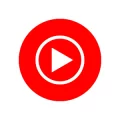
- YouTube Music
-
2.9
Music & Audio - Explore the infinite charm of music. Customize music to meet your taste. Enjoy seamless listening and enjoy the music feast. Summary In an era when music dominates life, the importance of an excellent music streaming service is self-evident. YouTube Music ReVanced is YouTube's latest masterpiece, designed to take your music streaming experience to new heights. This app isn't just another music streaming service, it's revolutionizing the way we consume music. With official versions from your favorite artists, a user-friendly interface, and tons of features, YouTube Music ReVanced promises to be your go-to music companion. Find the music you want easily One of the standout features of YouTube Music ReVanced is its unparalleled ability to help you find the music you want quickly and easily. Whether you're looking for albums, singles, live performances, arrangements or remixes, this app has you covered. Intuitive search functionality allows you to find music by title, artist, album and even lyrics. This means that even if you don't know the name of the song you're looking for, you can just describe it or enter a few lyrics and YouTube Music ReVanced will do the rest for you. Discover new music tailored just for you With YouTube Music ReVanced, music discovery has never been easier or more personal. The app uses advanced algorithms to provide you with music recommendations tailored to your personal taste. It studies your location and time of day to curate playlists and suggestions that suit your mood and environment. Whether you're looking for a relaxing night at home or an energizing playlist for your workout, YouTube Music ReVanced has you covered. The Hotlist feature is ideal for those who want to keep up with the latest music trends. This section of the app keeps you up to date with what's trending in the music industry, ensuring you're always on top of the latest hot tracks and artists. Enjoy seamless music and enjoy your music at its best YouTube Music ReVanced offers a premium listening experience with its music premium subscription. With Music Premium, you can say goodbye to annoying ads that interrupt your music sessions. Say goodbye to those annoying ad breaks and enjoy your favorite tracks without any distractions. Plus, Music Premium lets you keep music playing even when your device screen is locked or you're using other apps. This means you can continue to enjoy your music while browsing the web, checking emails, or using any other app on your device without any interruptions. One of the most convenient features of Music Premium is the ability to download your favorite songs and albums for offline listening. No more worries about data usage or buffering issues. Just enable the offline mixtape feature and YouTube Music ReVanced will automatically download mixes of your favorite tracks so you can enjoy them even when you're not connected to the internet. Summary: YouTube Music ReVanced is the music streaming app you've been waiting for. It is a game-changer in the music streaming space with its vast music library, smart search capabilities, personalized recommendations, and the seamless listening experience offered by Music Premium. Whether you're a music lover or someone who just loves to groove to your favorite tunes, YouTube Music ReVanced is your ultimate music companion. Give it a try and discover a whole new world of music at your fingertips.
-
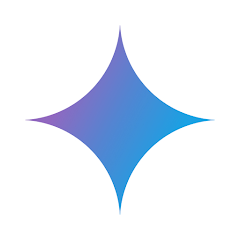
- Google Gemini Mod
-
4.3
Lifestyle - Embark on a Revolutionary Digital Journey with Google Gemini APKWelcome to the cutting-edge of AI innovation with Google Gemini APK, a mobile technology masterpiece designed to transform your Android experience. This groundbreaking application unlocks realms of enhanced efficiency, creativity, and productivity, tailored to the evolving needs of today's users.Unleash the Power of Google Gemini APKElevate your productivity and creativity by downloading the Google Gemini APK from the Google Play Store.Activate the application through its icon, the "Hey Google" voice command, or explore other user-friendly options that suit your preferences.Engage in conversations with Gemini to unlock a world of collaboration, receive expert coding assistance, or generate innovative ideas. This interactive experience transcends traditional technology, making Google Gemini one of the most versatile tools in your digital toolkit.Distinct Capabilities of Google Gemini APKVersatile Data Interaction: Google Gemini seamlessly handles various data formats, including text, images, audio, and video. This versatility empowers users to interact with the app in their preferred way, making it a truly comprehensive solution.Coding Assistance: Developers and programming enthusiasts find a trusted guide in Google Gemini. It provides comprehensive support for debugging, optimization, and exploring new programming languages, offering step-by-step guidance to enhance coding endeavors.Enriched Conversational Interface: Elevate your chat experience with Google Gemini. By understanding the context from previous conversations, it fosters deeper and more meaningful interactions, delivering personalized responses that make each discussion feel tailored and relevant, enriching learning and discovery.Creative Content Generation: Digital creators discover a powerful ally in Google Gemini. Its ability to generate fresh, engaging content, analyze trends, and suggest strategies to expand audiences makes it an invaluable asset for anyone aiming to amplify their online presence.The Ultra 1.0 Model: The Engine Behind Google GeminiAt the core of Google Gemini lies the Ultra 1.0 Model, representing Google's most advanced AI architecture. This cutting-edge technology powers the app's diverse functionalities, from solving complex problems to igniting creative concepts, ensuring users access unparalleled intelligence and innovative solutions.Maximize Your Google Gemini APK ExperienceExplore Multimodal Features: Experiment with the app's Multimodal AI Reasoning by using text, voice, images, and video to discover how it can boost your productivity and creativity.Unlock Learning Potential: Leverage Google Gemini as an educational tool to enhance your coding skills or expand your knowledge in new subjects. The app's Advanced Conversations and Coding Assistance features offer personalized feedback and guidance.Stay Updated: Keep your app up-to-date to access new and improved features for enhanced coding efficiency and creativity.Boost Efficiency: Utilize Google Gemini's features to accelerate coding, reduce errors, and enhance performance, streamlining your development workflow.Unleash Creativity: As a source of endless inspiration, Google Gemini's content generation capabilities assist in generating ideas, drafting content, and analyzing trends to keep your projects fresh and captivating.Anticipate Expanded Multimodal Capabilities: Stay informed about Google Gemini's upcoming Expanded Multimodal Capabilities, poised to unlock new dimensions in digital interaction. Maximize your app's potential by staying attuned to these advancements.Global AvailabilityGoogle Gemini's global availability ensures that everyone worldwide can harness its cutting-edge technology. Whether at home or on the go, the power to elevate your creativity and productivity is at your fingertips.Embrace Digital TransformationAdopting Google Gemini AI APK marks the beginning of a transformative digital journey, where the synergy of AI-driven support and human ingenuity redefines productivity. By installing this pioneering application, users embark on a path of boundless potential, from augmenting coding efficacy to igniting unprecedented imaginative endeavors. Google Gemini stands as both an app and a symbol of progress within the Android community, inviting users to explore, learn, and thrive amidst an ever-changing digital landscape.
-
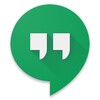 Download
Download
-
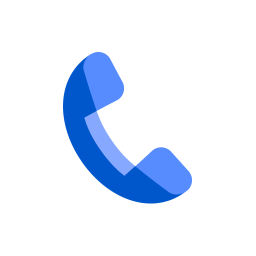
- Phone by Google
-
4.2
Personalization - Phone by Google: Revolutionizing Your Phone Calling ExperienceIntroducing the newly released Phone by Google, a groundbreaking application designed to elevate your phone calling experience.Unmatched Spam ProtectionPhone by Google empowers you with robust spam protection. It flags suspicious callers, shielding you from unwanted interruptions by spammers and telemarketers. You also have the option to block numbers for added peace of mind.Comprehensive Caller IdentificationWith extensive caller ID coverage, you'll always know who's calling, even if it's a business. This feature gives you the confidence to answer calls with assurance.Convenient 'Hold for Me' FeatureThe 'Hold for Me' feature takes the hassle out of waiting on hold. Google Assistant will wait in line for you while you attend to other tasks. It will notify you when a representative is ready to speak.Call Screening: Protect Your TimeThe 'Call Screen' feature filters out potential spammers without disturbing you. It provides insights into unknown callers, helping you make informed decisions before answering.Visual Voicemail: Stay OrganizedAccess your voicemail messages without calling your voicemail. View and play them in your preferred order, read transcriptions, and save them directly from the app.Call Recording: Capture Essential DetailsRecord your phone calls to preserve important information for future reference. All parties are notified when the recording begins.ConclusionPhone by Google is an indispensable tool for anyone seeking a reliable and efficient phone calling solution. Its powerful spam protection, caller identification, and 'Hold for Me' feature ensure seamless connections with loved ones and freedom from unwanted calls. The intuitive interface and additional features like visual voicemail and call recording make it the ultimate communication companion. Download Phone by Google today to experience the future of phone calling.
-

- Gmail
-
4.5
Communication - Gmail: The Official App for Google Email Client Gmail, the official app for Google email client, lets you manage your email account (and any other account) with a simple and user-friendly interface. Simplified email management One of the first things users will notice is that in addition to your regular email account, you can also link different accounts to the app. With the help of this feature, you can receive all your emails at one place without using any other email manager. Familiar interface Gmail's interface is very similar to the desktop browser client that almost all users are accustomed to: there are different tabs and categories in the left column, while in the center of the screen you can read all your emails. Gmail's smart management system also separates promotional emails from social emails, and separates both from the emails that really matter. Convenient shortcuts Thanks to all the widgets installed in the Gmail app, you can monitor your email tabs from your device's home screen, or view just the latest incoming emails (and reply if necessary). The must-have email service Gmail's official app, like its desktop counterpart, is a must-have for any regular Android user. There may be better ways to manage your email on mobile devices, but it's not easy to find them. Requirements (latest version) Android 6.0 or higher FAQ How to add a Gmail account? To add a Gmail account to the Gmail app, first open the app. The app will guide you through the process of adding an account. If you're already signed in on your device, you don't need to sign in again. Otherwise, you must enter your email address and password. Can I add another email account to Gmail? Yes, Gmail allows you to add other email accounts to the app. You can add multiple Gmail accounts and even accounts for other email services like Hotmail or Yahoo Mail as well as your work email. How to add an email account in Gmail? To add an email account in Gmail, click your profile picture in the upper right corner. There, all the accounts you've added in Gmail will be displayed, along with the option to "Add another account." What is my Gmail password? Your Gmail account password is the same as your Google Account password. If you forgot it, you have to enter your email address and click "Recover Password". There, Google will offer several recovery options, such as sending a text message to the phone number associated with the account.
-
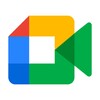
- Google Meet
-
4.6
Communication - Google Meet: The video calling app launched by Google Google Meet is the video calling app launched by Google that allows you to connect with anyone through your smartphone. This tool has a very simple interface that provides you with all the necessary features to enjoy smooth video calls with one or more users simultaneously. Make free online video calls on your Android device With Google Meet, you can easily make free online video calls without signing up. All you need is a Google Account to take advantage of all the benefits of this tool, and if you don't want to add a phone number to find your contacts, you never have to. Plus, for added privacy, you can create meetings without sharing your email address. Creating a meeting in Google Meet is very easy On the Google Meet homepage, you will see a section where you can easily start a meeting. All you have to do is select an email address and within a few seconds you will receive a valid invitation link. You can also share the link to each meeting directly with other participants in this section to save time. Create a personalized avatar and add a virtual background Like similar tools, Google Meet allows you to use a custom avatar so you don’t have to reveal your identity during video calls. Likewise, the tool provides you with different backgrounds to customize each setting to the maximum extent. View your calendar Google Meet allows you to schedule all your meetings in Google Calendar. This is useful for setting dates and start and end times for video calls. This way, if you're used to working with your teammates remotely, you'll never miss an online meeting. Protect your privacy Google Meet is a secure app, as proven by the fact that Google provides you with advanced end-to-end encryption on every video call. You must grant access to the microphone and camera to start a call. The tool will also ask for access to your address book so that the tool can retrieve the numbers of people you might invite to each meeting. Download Google Meet APK for Android devices and enjoy one of the best free video calling apps for smartphones. Easily create a meeting or join any existing link and connect with multiple people in every session using HD video and high-fidelity sound. Requirements (latest version) [ttpp]: Android 6.0 or higher FAQ How to activate Google Meet? To activate Google Meet, you need to enter your phone number and request an activation code. After receiving the text message, enter the code to complete registration and start making calls. How do I view my call history in Google Meet? To view your Google Meet call history, click Settings > Account > History. Here you will see all the calls you have made and received. To view the history of an individual contact, open their profile, click More Options, then click View Full History. How do I invite someone to Google Meet? To invite someone to Google Meet, open the app, select your contact list, and tap the person you want to invite. Your SMS app will automatically open with a default message you can send to that person.


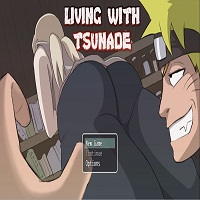

![Naughty Lyanna – New Season 2 – New Version 0.18 [DWR Games]](https://img.quanshuwang.com/uploads/87/1719592947667ee7f34c309.jpg)