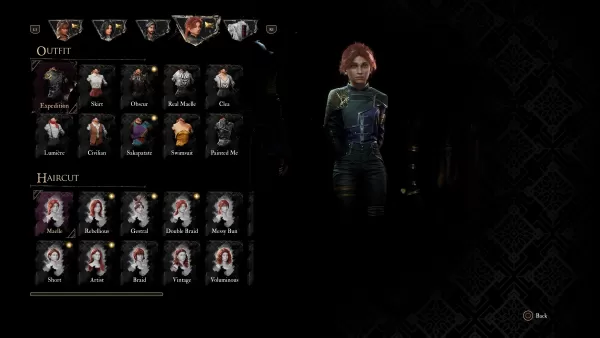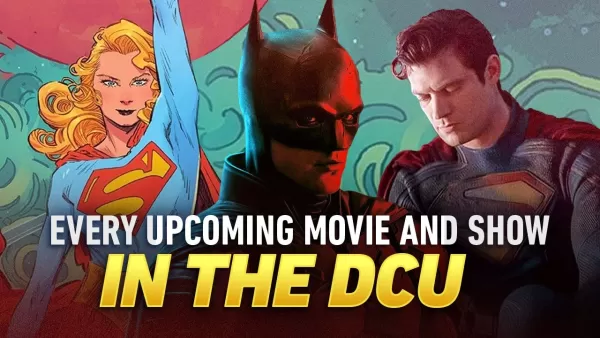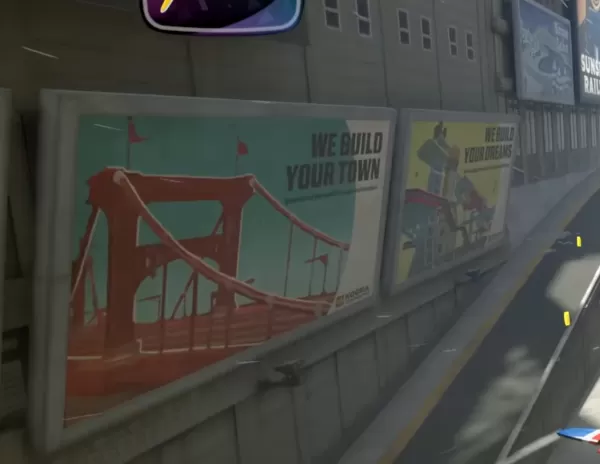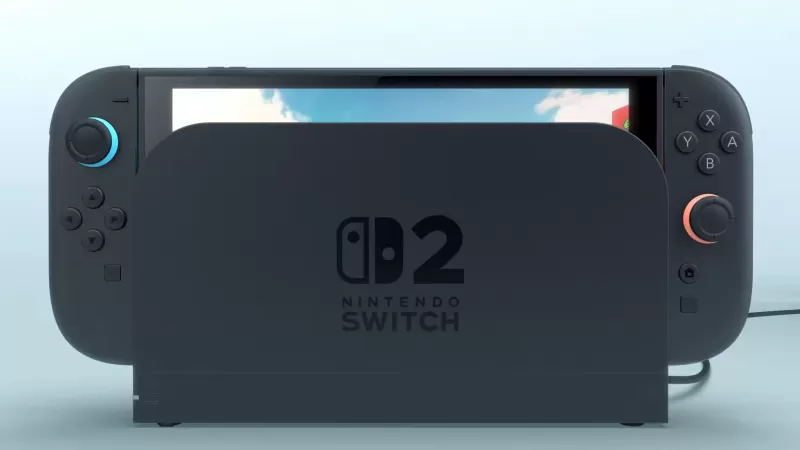Master DARK AND DARKER Mobile: Beginner's Guide to Game Mechanics
- By Lucy
- Apr 17,2025
If you're a fan of medieval-styled dungeon crawlers, then Krafton's latest title, Dark and Darker Mobile, is sure to captivate you. This game introduces 6 distinct classes, each equipped with multiple unique active and passive abilities. As a player, your mission is to choose a class and navigate through treacherous dungeons in search of an escape route. Along the way, you'll collect various types of loot and weapons to bolster your arsenal. In this beginner's guide, we break down the core gameplay mechanics in simple terms, making them accessible even to those new to gaming. Let's dive in!
Understanding the Combat Mechanics of Dark and Darker Mobile
The combat system in Dark and Darker Mobile is designed to be straightforward, with minimal tactical complexity. The action unfolds in real-time, requiring players to manually aim and target their enemies. Unlike the traditional tab-targeting systems, the mobile version adopts a fully action-oriented targeting approach, which significantly enhances the combat experience. Let's delve into the basics. You'll use the designated movement wheel to explore the dungeons and maneuver your character. On the right side of your screen, you'll find a prominent basic attack button, which you can use to strike at foes. This button dynamically changes its appearance based on your class and the primary weapon you have equipped.
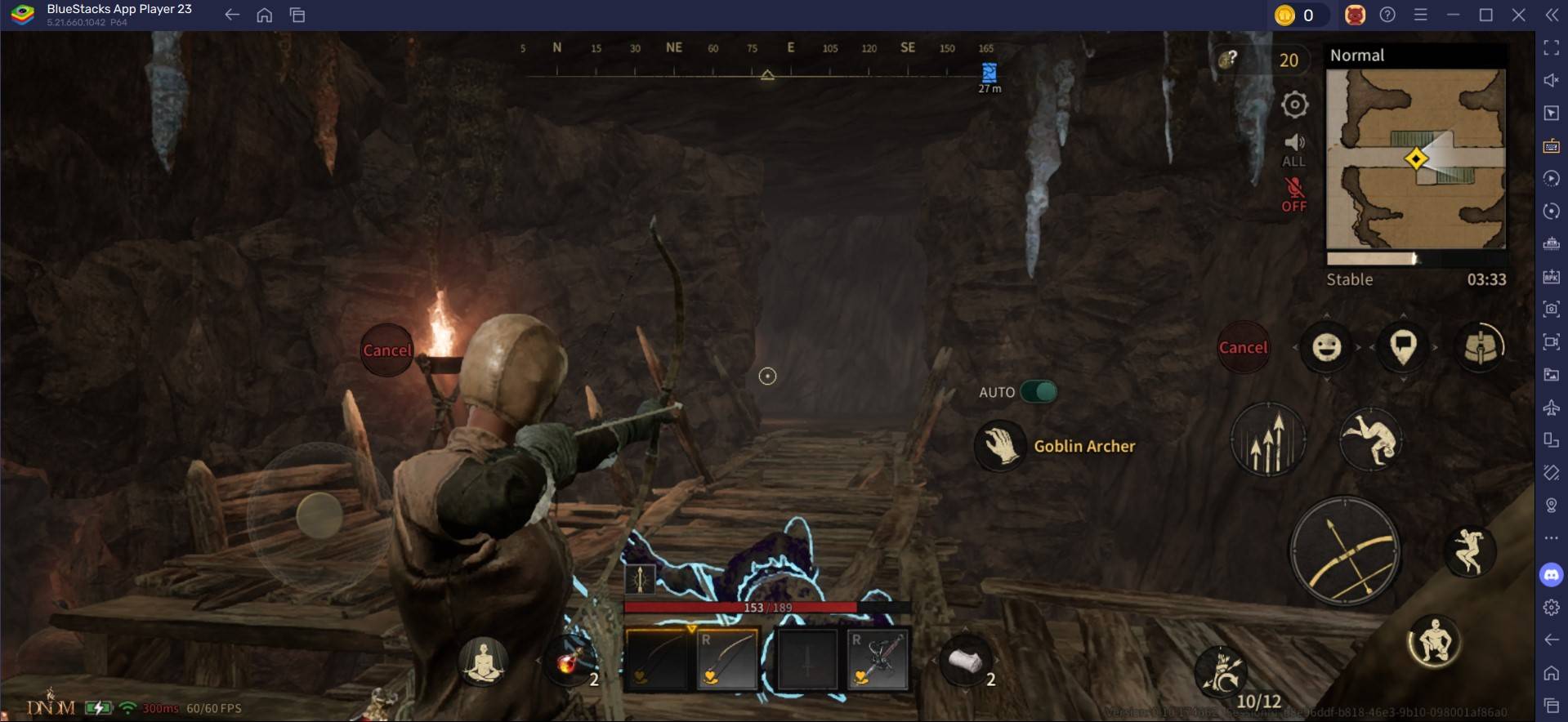
Resting
In Dark and Darker Mobile, resting is a crucial mechanic that can be initiated automatically by pressing the Meditate key, prompting your character to sit on the ground. Positioning yourself next to a campfire during rest can accelerate the restoration of your health and spells. Resting is also beneficial if you've sustained damage and have recoverable health, or if you're looking to replenish your spells. While resting, your character recovers 1 HP every 2 seconds, though this rate can vary based on specific attributes. It's important to remember that you're highly vulnerable during rest, as you cannot move without completing an animation to stand up.
For an enhanced gaming experience, you can play Dark and Darker Mobile on a larger screen using BlueStacks on your PC or laptop, along with your keyboard and mouse.