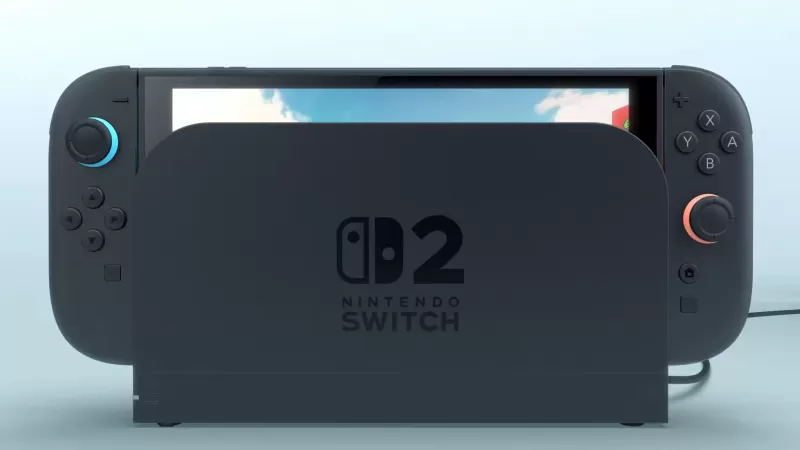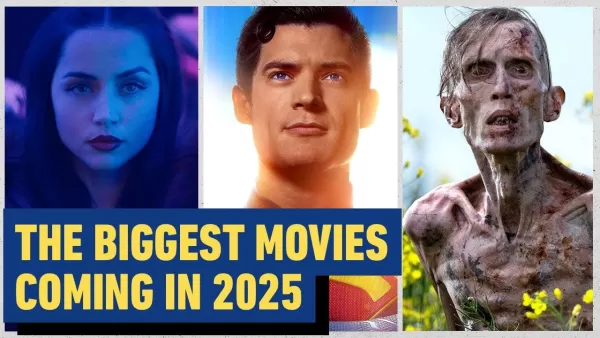Optimal Settings for Minimizing Motion Sickness in Avowed
- By Nathan
- Apr 14,2025
Playing first-person games like *Avowed* can sometimes lead to motion sickness, which can turn your gaming session into an unpleasant experience. If you find yourself feeling queasy while exploring the world of *Avowed*, here are the best settings to help reduce motion sickness and keep you immersed without the discomfort.
The Best Settings to Reduce Motion Sickness in Avowed
Motion sickness in first-person games often stems from head movement, camera shake, field of view, and motion blur settings. Here's how to adjust these settings in *Avowed* to minimize discomfort:
How to Remove Head Movement and Camera Shake
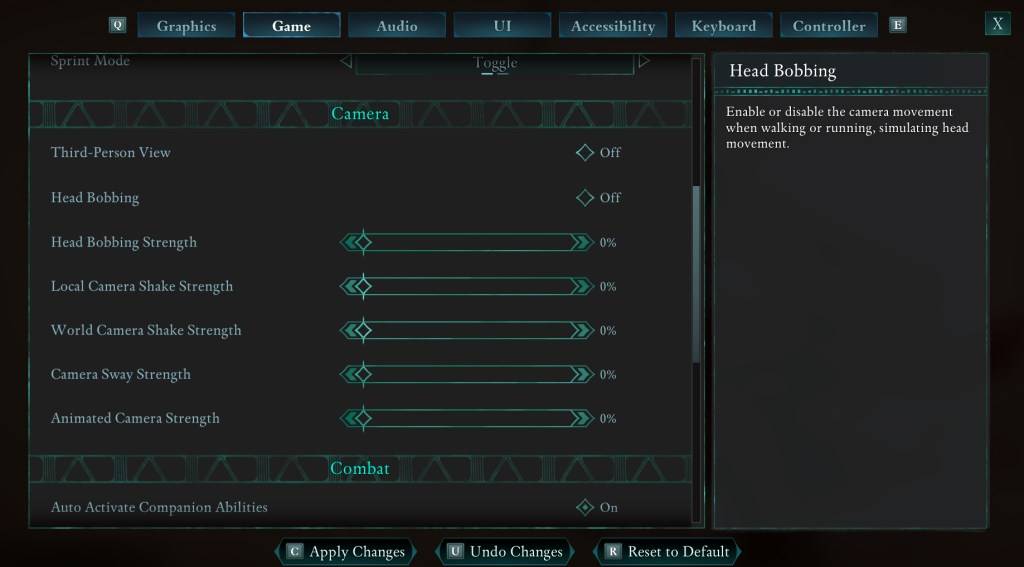
Start by addressing head movement and camera shake, which can significantly alleviate motion sickness. Navigate to the **Settings** menu and select the **Game** tab. Scroll to the **Camera** section and adjust the following settings:
- **Third-Person View:** Set to Off or On, as it doesn't impact motion sickness.
- **Head Bobbing:** Turn Off
- **Head Bobbing Strength:** Set to 0%
- **Local Camera Shake Strength:** Set to 0%
- **World Camera Shake Strength:** Set to 0%
- **Camera Sway Strength:** Set to 0%
- **Animated Camera Strength:** Set to 0%
These adjustments should help you play *Avowed* without feeling sick. Feel free to tweak these settings to find the perfect balance of immersion and comfort.
How to Fix the Field of View and Motion Blur
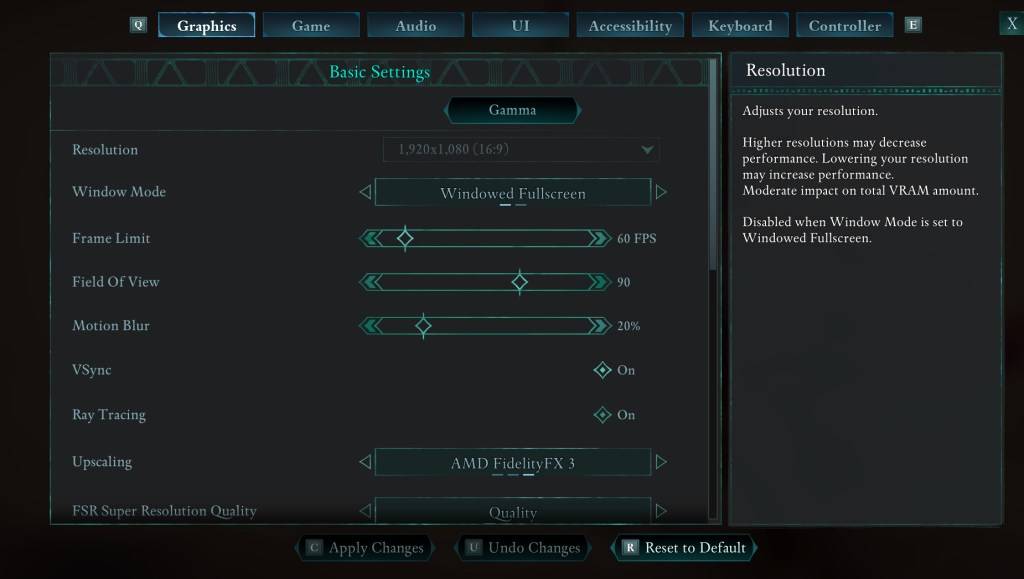
If you're still experiencing motion sickness after disabling head bobbing and camera shake, go to **Settings** and click on the **Graphics** tab. Look for the **Field of View** and **Motion Blur** sliders under basic settings and adjust them as follows:
- **Field of View:** Start by lowering the slider. Gradually increase it if needed until you find a comfortable setting. This might take some trial and error.
- **Motion Blur:** Either turn it off completely or reduce it significantly. Begin at zero and adjust as needed to find what works best for you.
What If You’re Still Feeling Motion Sick?
If motion sickness persists despite these adjustments, continue to experiment with the settings. Consider switching between first-person and third-person views to see if it helps. If you're still feeling unwell, take a break, hydrate, and try again later. It's important not to force yourself to play through discomfort.
These are the recommended settings to reduce motion sickness in *Avowed*, ensuring you can enjoy the game to its fullest without any nausea.
*Avowed is available now.*