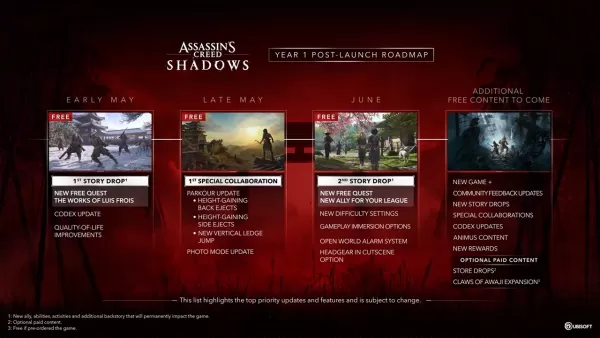Call of Duty: Black Ops 6 Grainy & Blurry Visuals Explained
- By Charlotte
- Apr 15,2025
For fans of premium AAA titles like *Call of Duty*, top-notch performance is a must. However, you might notice that *Black Ops 6* can sometimes look grainy and blurry, which can detract from the immersive experience and make it challenging to spot targets. If you're encountering these visual issues in *Black Ops 6*, don't worry—we've got some straightforward solutions to enhance your gameplay visuals.
Table of contents
Why Does Black Ops 6 Look Grainy & Blurry? AnsweredHow to Turn Off Blur in Call of Duty: Black Ops 6How to Reduce Grain and Improve Clarity in Black Ops 6How to Improve Black Ops 6 Image Details and Textures
Why Does Black Ops 6 Look Grainy & Blurry? Answered
If Black Ops 6 looks grainy and blurry on your system, even after you've tweaked your hardware settings to ensure your console or PC is outputting at the highest resolution your display can handle, the issue likely lies within the game's settings. Sometimes, updates can reset these options to their defaults, causing visual quality to drop. To address this, navigate to the graphics settings in Black Ops 6, specifically within the Display, Quality, and View tabs. Here, you'll find the key settings that impact the game's visual clarity.
How to Turn Off Blur in Call of Duty: Black Ops 6
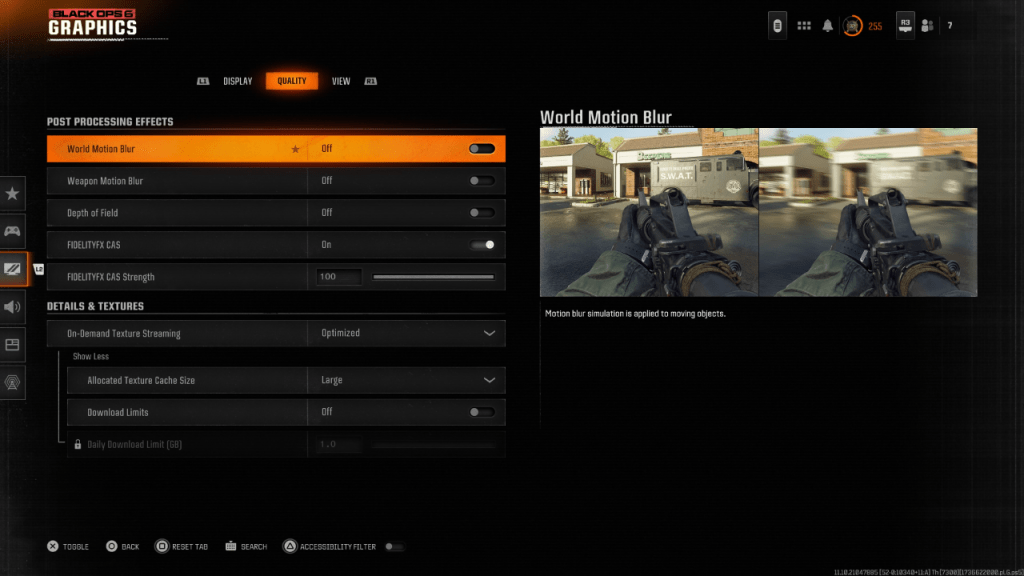 Many games, including Black Ops 6, use Motion Blur and Depth of Field to create a more cinematic feel, mimicking real-world camera effects. While these can enhance immersion in slower, story-driven games, they can be detrimental in fast-paced titles like Call of Duty, as they introduce additional blur that can obscure targets.
Many games, including Black Ops 6, use Motion Blur and Depth of Field to create a more cinematic feel, mimicking real-world camera effects. While these can enhance immersion in slower, story-driven games, they can be detrimental in fast-paced titles like Call of Duty, as they introduce additional blur that can obscure targets.
To disable these effects, follow these steps:
- Navigate to the graphics settings and go to the Quality tab.
- Scroll to Post Processing Effects.
- Turn off World Motion Blur.
- Turn off Weapon Motion Blur.
- Turn off Depth of Field.
How to Reduce Grain and Improve Clarity in Black Ops 6
If Black Ops 6 still looks off after adjusting the blur settings, your gamma and brightness might need calibration. Go to the Display tab in the Black Ops 6 Graphics settings, select Gamma/Brightness, and adjust the slider until the Call of Duty logo in the middle panel is just barely visible. A setting around 50 usually works well, but you may need to fine-tune based on your specific display.
Next, head back to the Quality tab and ensure that FIDELITYFX CAS is turned On. This setting utilizes AMD's FidelityFX Contrast Adaptive Sharpening technology, which boosts the sharpness of the game's visuals. While the default setting for FIDELITYFX CAS Strength is 50/100, you might want to increase it to 100 for maximum clarity. If these adjustments don't fully resolve the issue, On-Demand Texture Streaming could be the culprit.
How to Improve Black Ops 6 Image Details and Textures
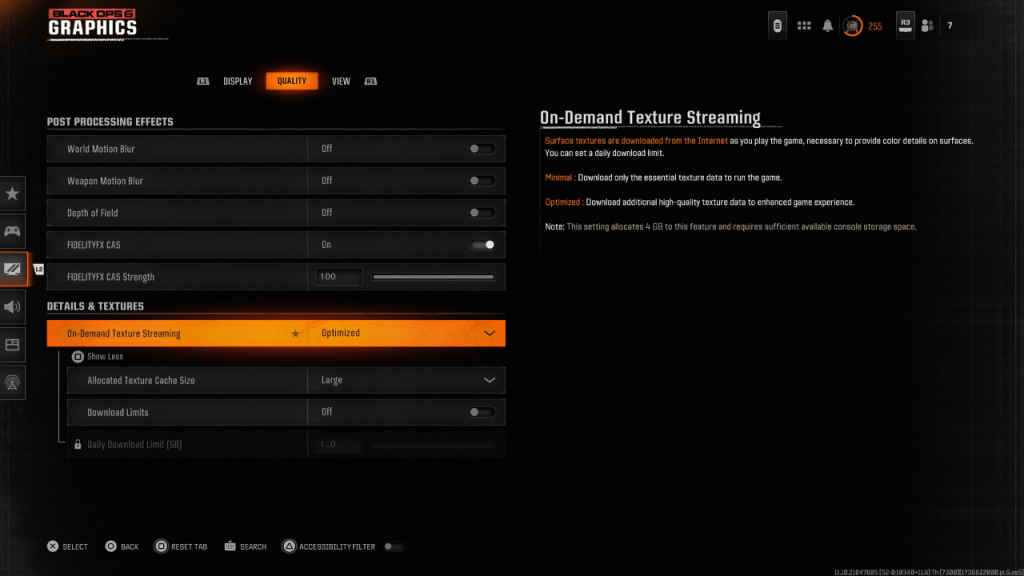 To manage the hefty file sizes of modern Call of Duty games, Black Ops 6 employs On-Demand Texture Streaming. This feature downloads textures as you play, rather than storing them locally, which helps save space on your system. However, it can sometimes compromise image quality.
To manage the hefty file sizes of modern Call of Duty games, Black Ops 6 employs On-Demand Texture Streaming. This feature downloads textures as you play, rather than storing them locally, which helps save space on your system. However, it can sometimes compromise image quality.
To maximize visual quality, go to the Details & Textures settings under the Quality tab. Set On-Demand Texture Streaming to Optimized to ensure the game downloads higher-quality textures. Then, press the indicated input to "Show More" options, and increase the Allocated Texture Cache Size to Large. This will use more of your system's storage but will allow for better texture handling. If your internet service isn't capped, also consider turning Download Limits to Off, allowing Black Ops 6 to fetch all the high-resolution textures it needs for peak graphical performance.
By following these steps, you can significantly improve the visual quality of Call of Duty: Black Ops 6, ensuring a smoother and more enjoyable gaming experience.