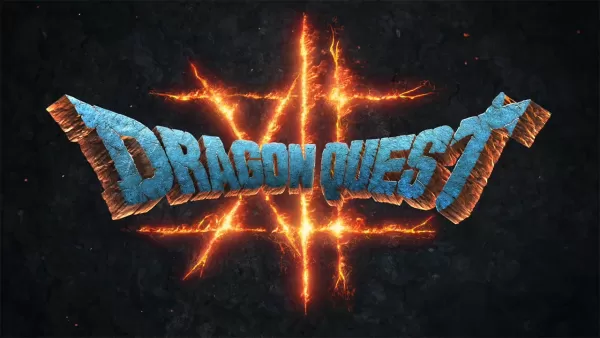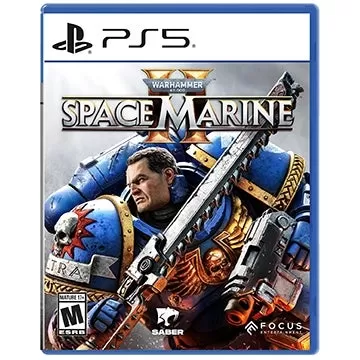Steam Deck 上畅玩世嘉 Game Gear 游戏指南
- By Riley
- Jan 20,2025
This guide details how to play Sega Game Gear games on your Steam Deck using EmuDeck, including optimizing performance and troubleshooting potential issues. We'll cover installation, ROM transfer, artwork fixes, and Decky Loader setup for enhanced control.
Quick Links
- Before Installing EmuDeck
- Installing EmuDeck on the Steam Deck
- Transferring Game Gear ROMs and Using Steam ROM Manager
- Fixing Missing Artwork in EmuDeck
- Playing Game Gear Games on the Steam Deck
- Installing Decky Loader on the Steam Deck
- Installing the Power Tools Plugin
- Troubleshooting Decky Loader After a Steam Deck Update
The Game Gear, Sega's pioneering handheld console, offered a vibrant full-color display and innovative features like Master System game compatibility and a TV tuner. While not as enduring as the Game Boy, its game library is now readily accessible on the Steam Deck via EmuDeck. This guide walks you through the process.
Updated January 8th, 2025, by Michael Llewellyn: This updated guide incorporates the EmuDeck developers' recommendation to install Power Tools via Decky Loader for optimal performance. It includes detailed steps for installing both, along with a solution for maintaining compatibility after Steam Deck updates.
Before Installing EmuDeck
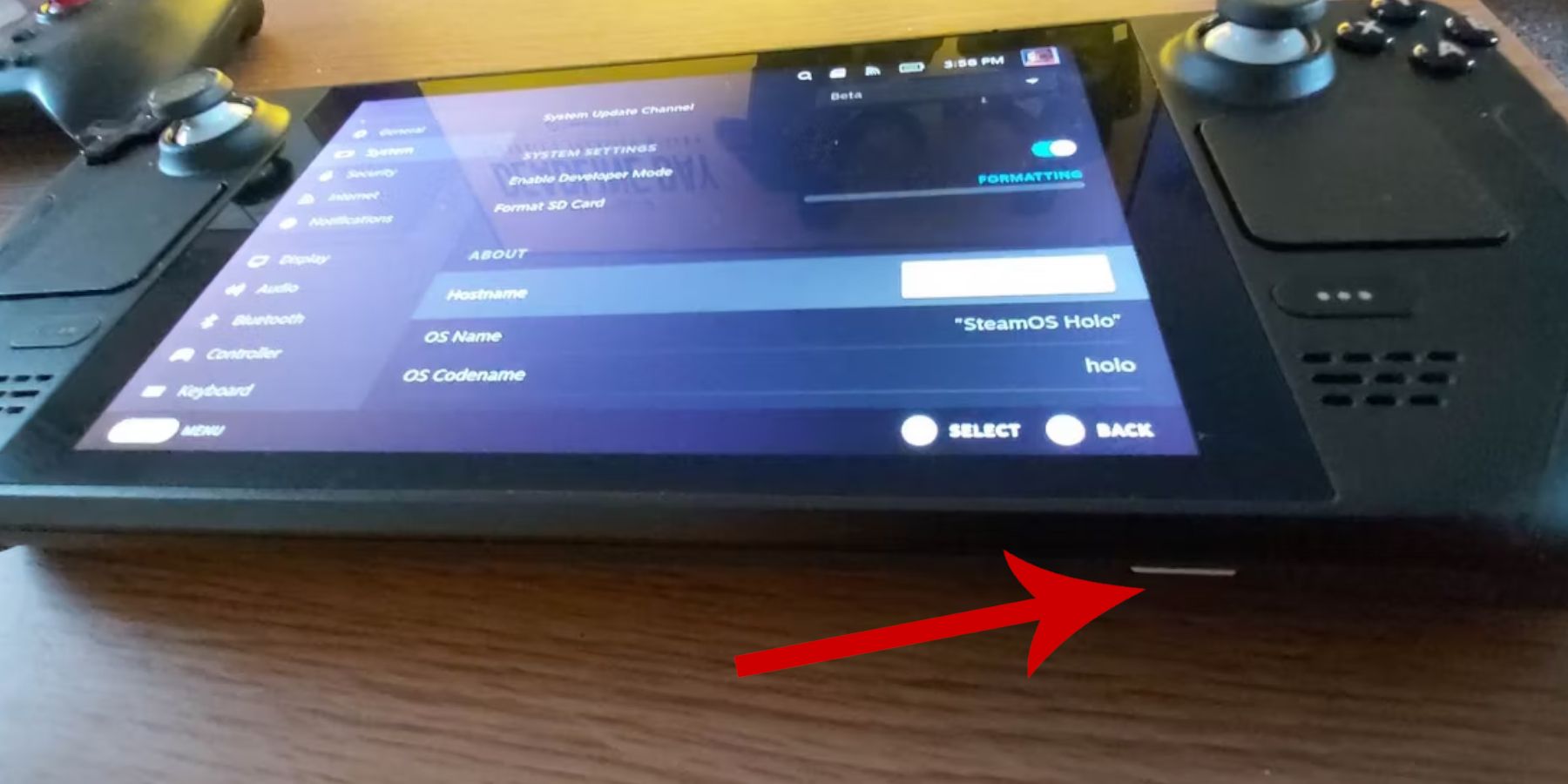 Prepare your Steam Deck before installing EmuDeck.
Prepare your Steam Deck before installing EmuDeck.
Enabling Developer Mode
- Press the Steam button.
- Open the System menu.
- In System Settings, enable Developer Mode.
- Access the new Developer menu.
- In the Miscellaneous section, enable CEF Remote Debugging.
- Restart your Steam Deck.
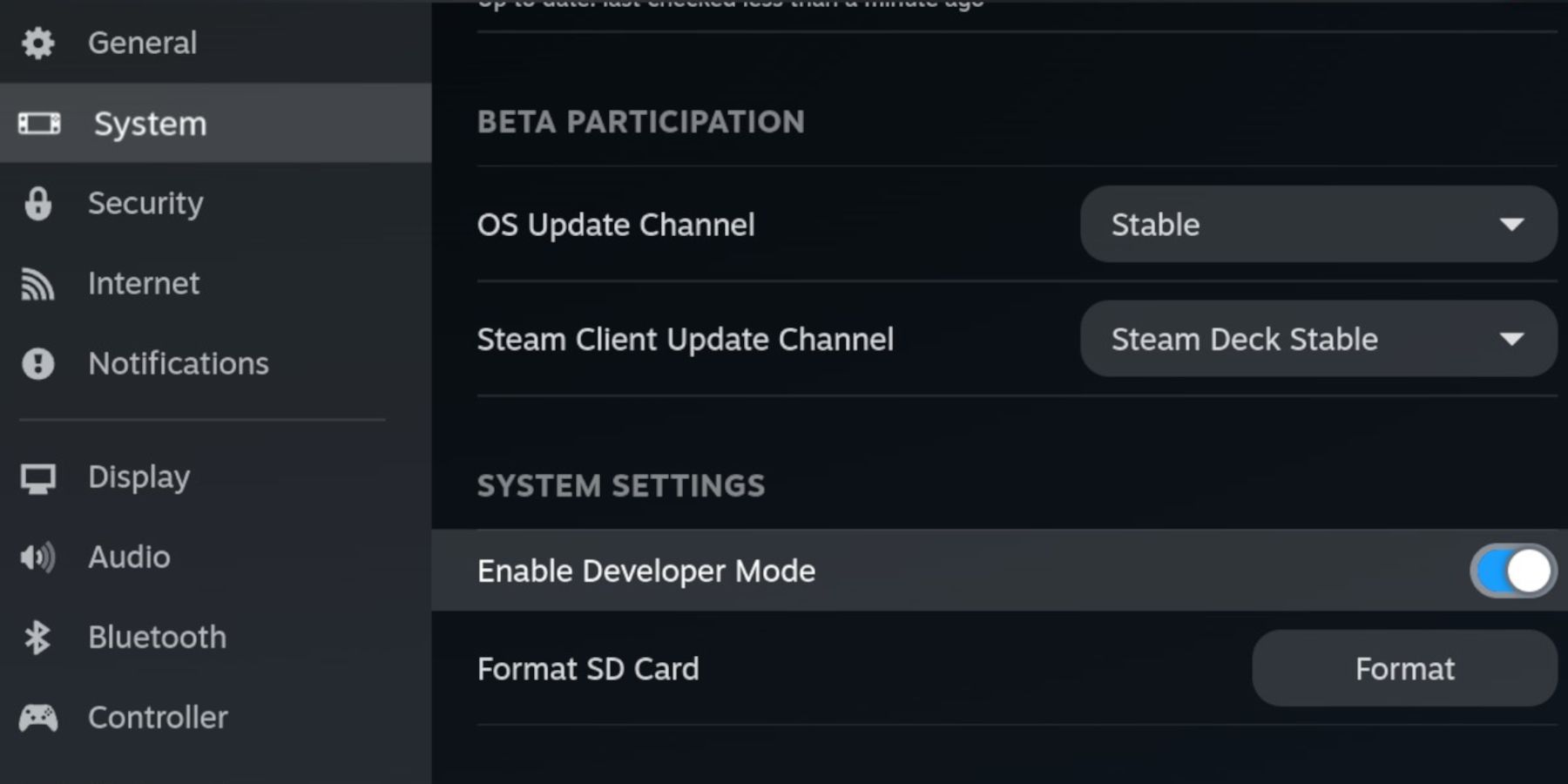
Essential Items
- External Storage: An A2 microSD card is recommended for storing ROMs and emulators, keeping your internal SSD free for Steam games and apps. Alternatively, an external HDD can be used with a Steam Deck dock.
- Input Devices: A keyboard and mouse simplify file transfers and artwork management.
- Legal ROMs: Ensure you legally own copies of any Game Gear ROMs you intend to use.
Installing EmuDeck on the Steam Deck
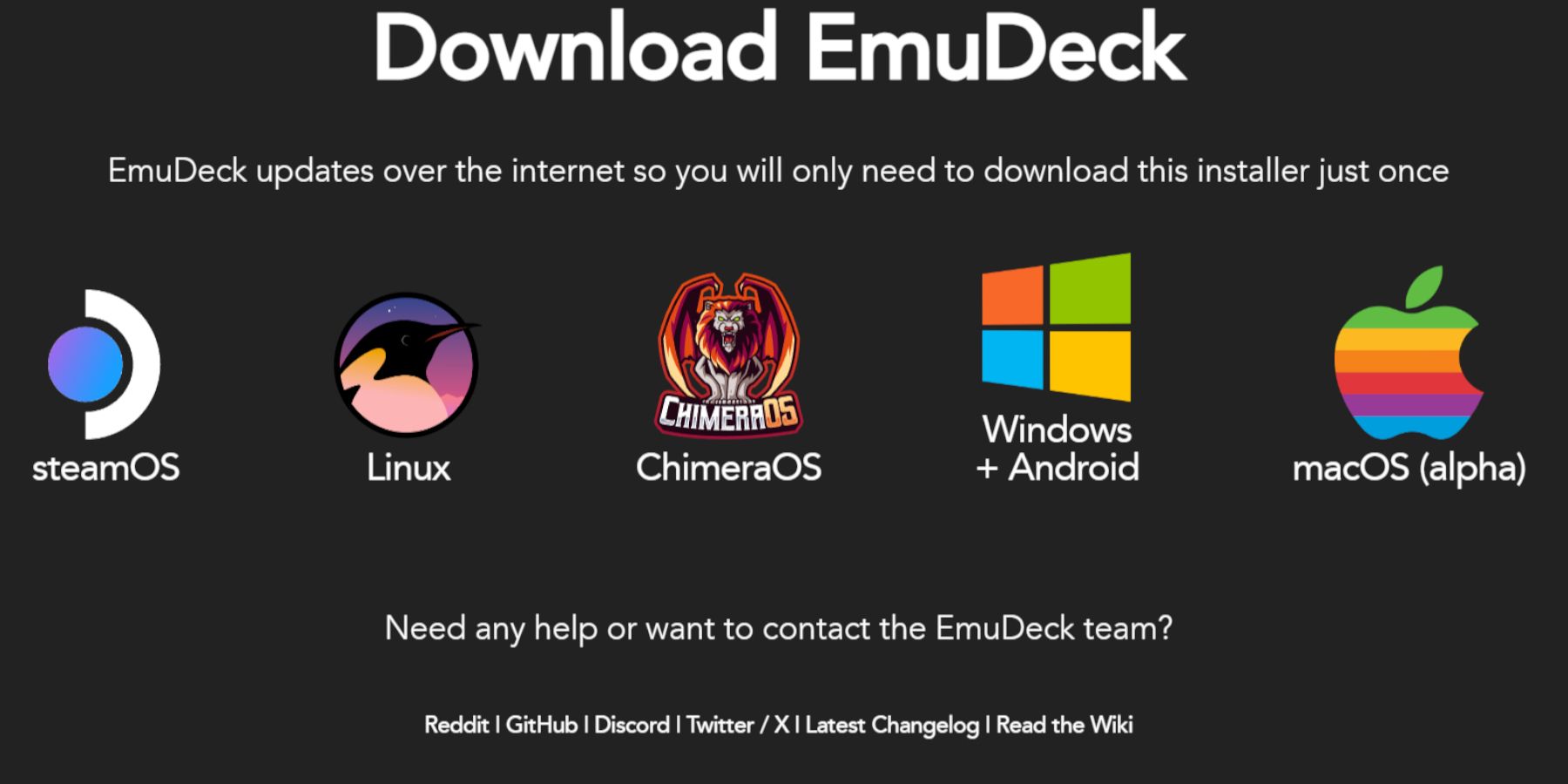 Let's download and install EmuDeck.
Let's download and install EmuDeck.
- Switch to Desktop Mode.
- Open a web browser and download EmuDeck.
- Choose the SteamOS version and select Custom Install.
- Select your microSD card (Primary) as the installation location.
- Choose your desired emulators (RetroArch, Emulation Station, Steam ROM Manager are recommended).
- Enable Auto Save.
- Complete the installation.
Quick Settings Configuration
- Open EmuDeck and access Quick Settings.
- Ensure AutoSave is enabled.
- Enable Controller Layout Match.
- Set Sega Classic AR to 4:3.
- Turn on LCD Handhelds.
Transferring Game Gear ROMs and Using Steam ROM Manager
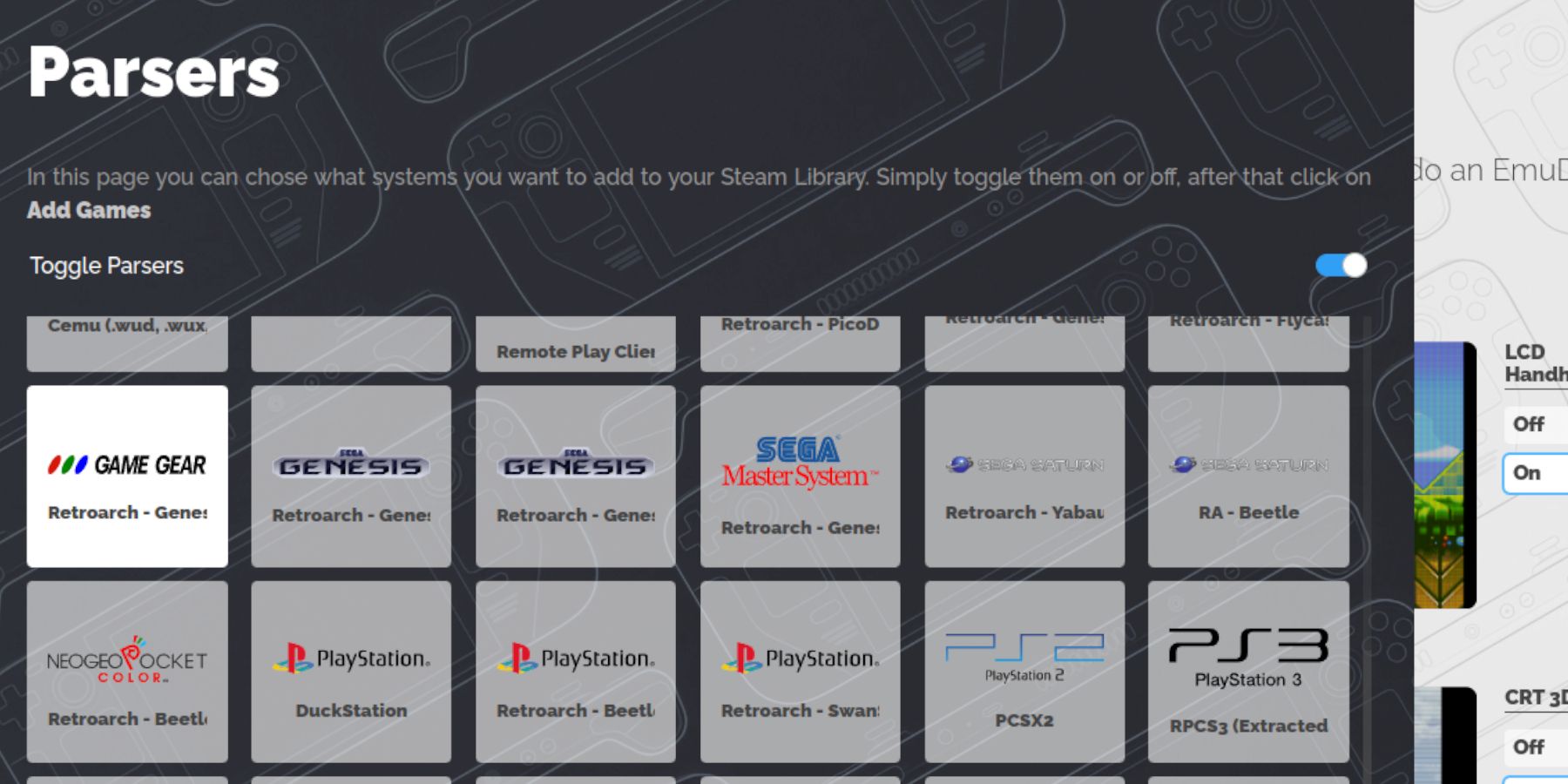 Add your Game Gear ROMs to the Steam Deck library.
Add your Game Gear ROMs to the Steam Deck library.
ROM Transfer
- Open Dolphin File Manager in Desktop Mode.
- Navigate to
Primary(your microSD card) >Emulation>ROMs>gamegear. - Transfer your ROMs to this folder.
Steam ROM Manager Setup
- Open EmuDeck and launch Steam ROM Manager.
- Close the Steam Client when prompted.
- Select the Game Gear icon on the Parsers screen.
- Add your games and parse them.
- Verify artwork and save to Steam.
Fixing Missing Artwork in EmuDeck
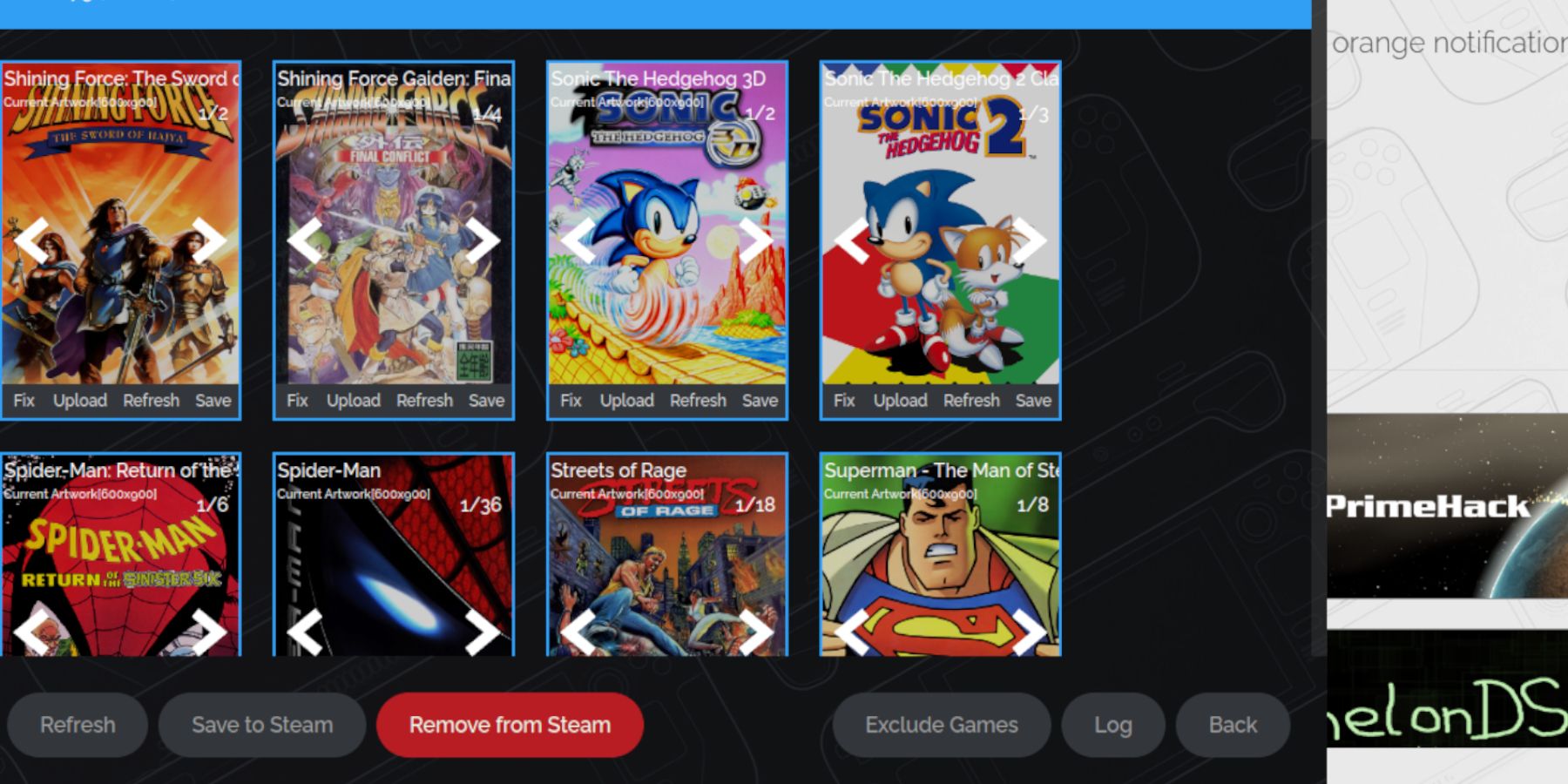 Troubleshoot missing or incorrect artwork.
Troubleshoot missing or incorrect artwork.
- Use the "Fix" function in Steam ROM Manager to search for missing artwork.
- Remove any numbers preceding game titles in the ROM filenames, as this can interfere with artwork detection.
- Manually upload missing artwork via the Steam ROM Manager's upload function, using images saved to the Steam Deck's Pictures folder.
Playing Game Gear Games on the Steam Deck
Access and optimize your Game Gear games.
- Switch to Gaming Mode.
- Open your Game Gear collection in the Steam Library.
- Launch your chosen game.
Performance Optimization
To improve performance:
- Open the Quick Access Menu (QAM).
- Select Performance.
- Enable per-game profiles and increase the Frame Limit to 60 FPS.
Installing Decky Loader on the Steam Deck
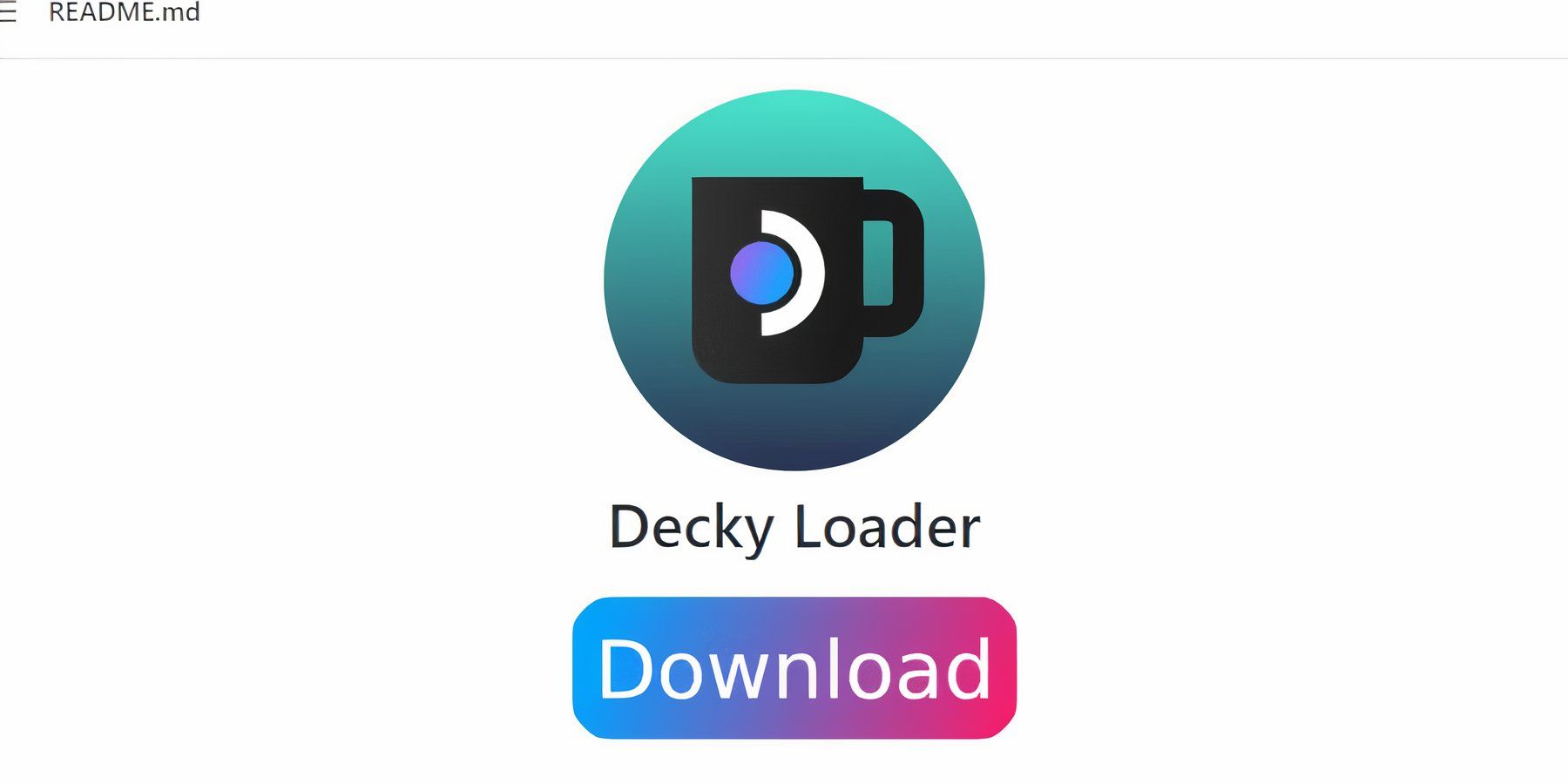 Decky Loader provides additional customization options.
Decky Loader provides additional customization options.
- Switch to Desktop Mode.
- Download Decky Loader from its GitHub page.
- Run the installer and choose Recommended Install.
- Restart your Steam Deck in Gaming Mode.
Installing the Power Tools Plugin
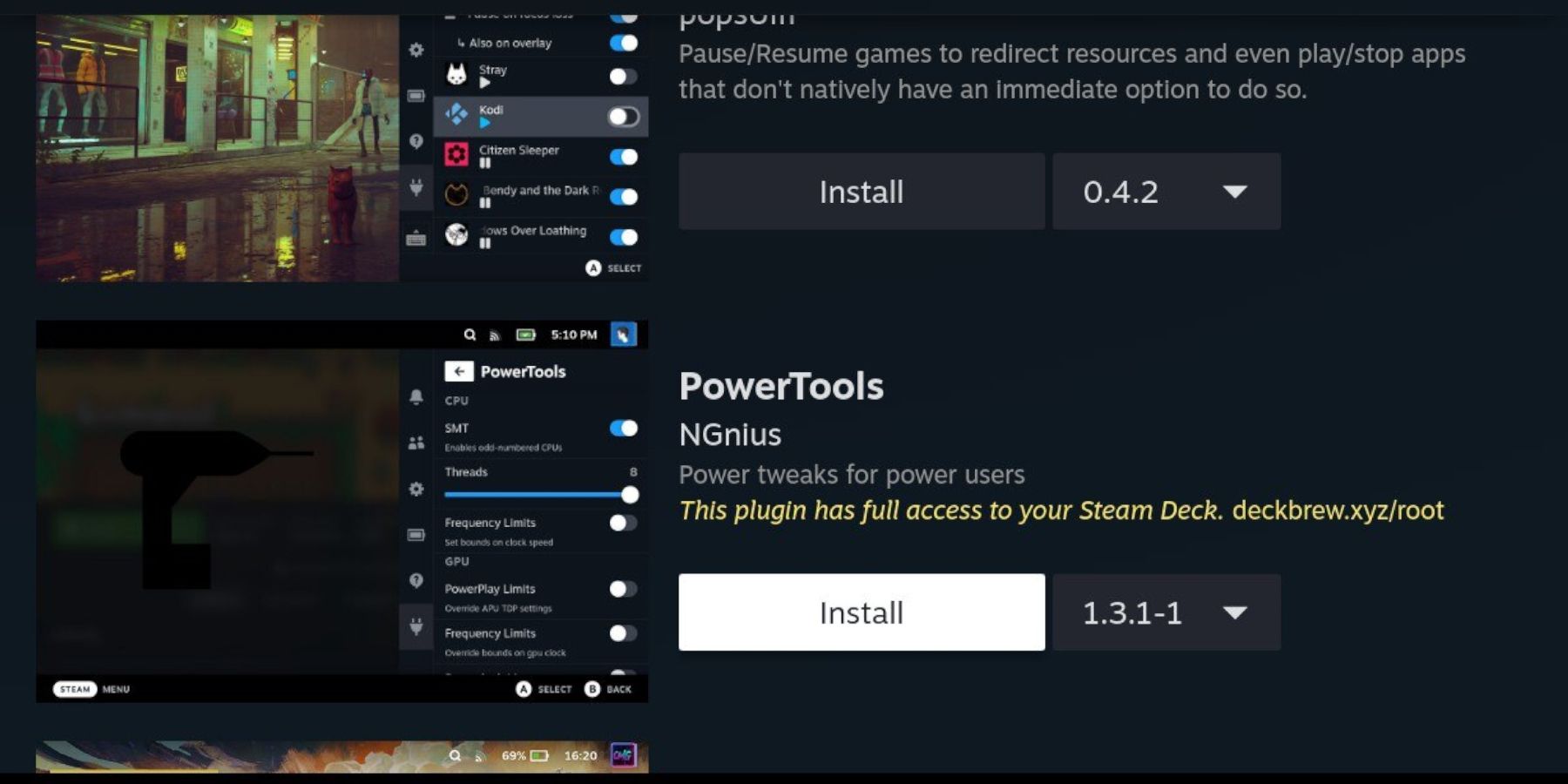 Power Tools enhances emulation performance.
Power Tools enhances emulation performance.
- Open the Decky Loader plugin store (via the QAM).
- Install the Power Tools plugin.
- In Power Tools settings, disable SMTs, set Threads to 4, enable Manual GPU Clock Control, and set GPU Clock Frequency to 1200. Enable per-game profiles.
Troubleshooting Decky Loader After a Steam Deck Update
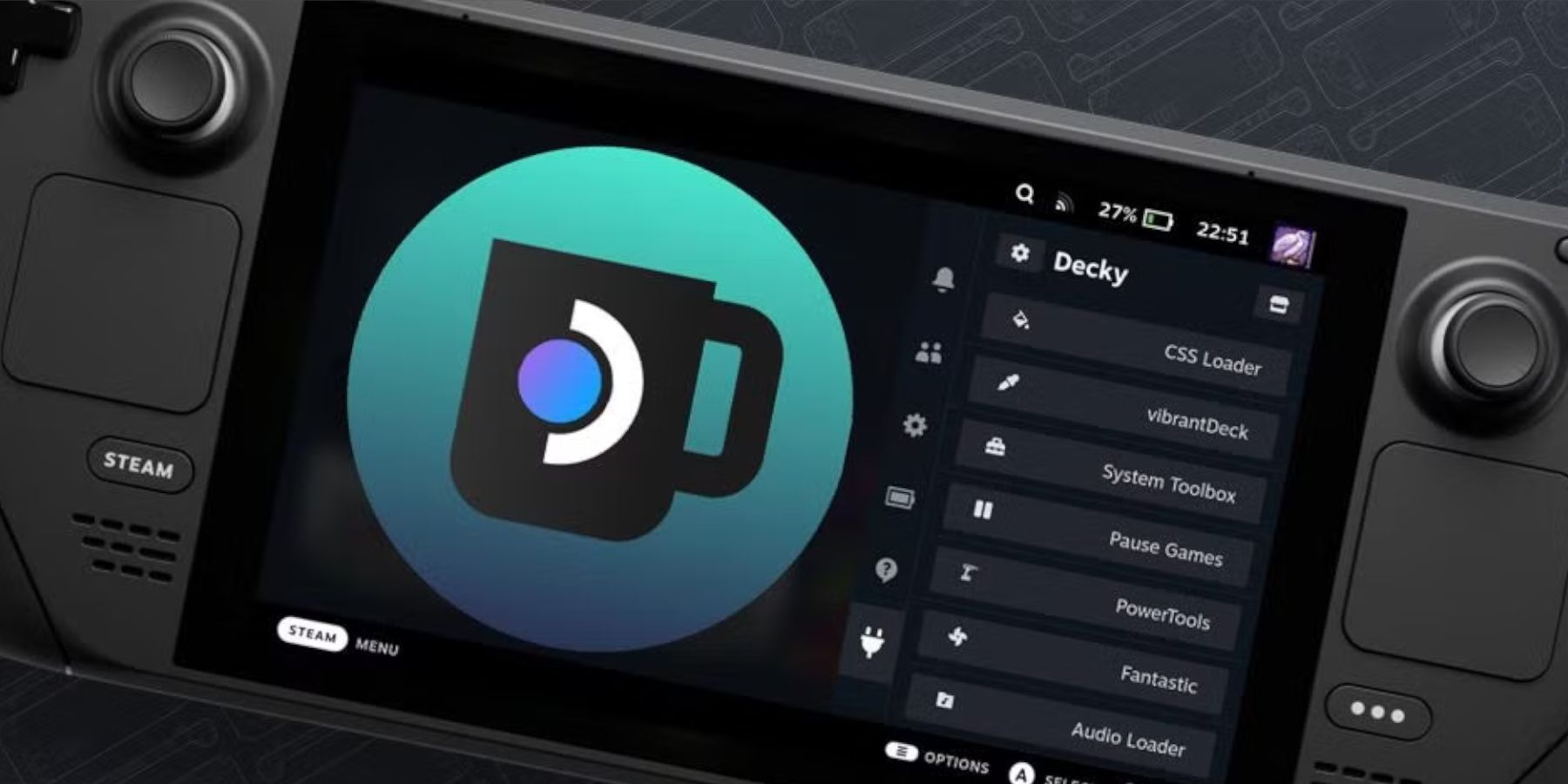 Restore Decky Loader after a Steam Deck update.
Restore Decky Loader after a Steam Deck update.
- Switch to Desktop Mode.
- Re-download Decky Loader from GitHub.
- Run the installer using
sudo. - Restart your Steam Deck.
 Enjoy your Game Gear games on your Steam Deck!
Enjoy your Game Gear games on your Steam Deck!