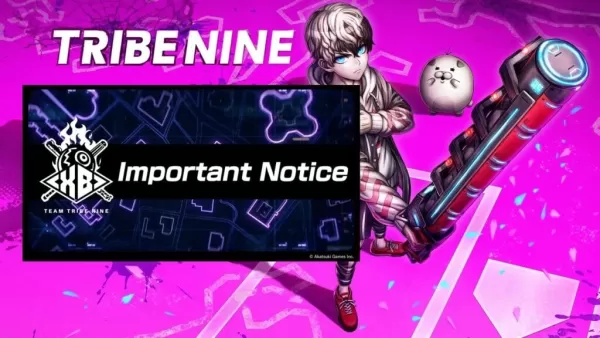掌握漫威英雄连线的瞄准秘诀
- By Violet
- Jan 05,2025
Marvel Rivals Season 0: Conquer Aim Issues by Disabling Mouse Acceleration
Many Marvel Rivals players, while enjoying Season 0 – Doom's Rise and mastering heroes and maps, have reported aim inconsistencies. This guide provides a simple solution to improve aim precision by disabling mouse acceleration and aim smoothing.

Marvel Rivals defaults to enabled mouse acceleration/aim smoothing. While beneficial for controller users, it often hinders mouse and keyboard players, particularly with quick shots. This setting isn't directly adjustable in-game, but a simple workaround exists. This method modifies a game file and is not considered cheating; it simply adjusts a setting many games offer directly.
Disabling Aim Smoothing/Mouse Acceleration: A Step-by-Step Guide
- Open the Run dialog box (Windows key + R).
- Paste this path, replacing "YOURUSERNAMEHERE" with your Windows username:
C:\Users\YOURUSERNAMEHERE\AppData\Local\Marvel\Saved\Config\Windows(Find your username under This PC > Windows > Users if unsure). - Press Enter. Locate the
GameUserSettingsfile and open it with Notepad. - Add the following lines at the end of the file:
[/script/engine.inputsettings]
bEnableMouseSmoothing=False
bViewAccelerationEnabled=False
bDisableMouseAcceleration=False
RawMouseInputEnabled=1- Save and close the file. Mouse smoothing and acceleration are now disabled, prioritizing raw mouse input for enhanced aim precision.